6% off
[24Hours Add] 1 Token for VVDI MB BGA Tool BENZ Online Password Calculation
Art.-Nr. XNR-SS240
Auf Lager.
Geschichte 693 verkauft.
Letzter Preis: €16.00Kaufe jetzt: €15.00
6% off
VVDI MB Token: 1 Token for VVDI MB
3 VVDI MB Token: 1 Token for VVDI MB
![[24Hours Add] 1 Token for VVDI MB BGA Tool BENZ Online Password Calculation](/upload/pro-xs/22051116523264217369.jpg)
![[24Hours Add] 1 Token for VVDI MB BGA Tool BENZ Online Password Calculation](/upload/pro-xs/22051116523264217369.jpg)
2024 Xhorse XDMLB0 VVDI MLB Tool
2024 Xhorse XC-002 Pro
Need Better Price, Please Contact:
Email: sales@XhorseShop.de
Whatsapp:+86-19947586579
2024 Xhorse XC-002 Pro
Need Better Price, Please Contact:
Email: sales@XhorseShop.de
Whatsapp:+86-19947586579
XNR-SK185-S
Versand:
Kostenloser Versand
Standard Flat Rate Shipping Service
Estimated delivery time: 7-18 working days.See details »
Gewicht:
0.1KG
Kehrt zurück:
Return for refund within 30 days,buyer pays return shipping. Read details »
Produktbeschreibung
The Xhorse token is used for data collection from most MB car models and the password calculation on MB car models. This link is for one single token only, it can be used with VVDI MB Tool while Password Calculation
1 Token for VVDI MB BGA Tool BENZ Password CalculationHighlights:
1. Can Be Added Within 24Hours.
2. Compatible for VVDI MB Tool for Benz Password Calculation
3. No Need For Shipping, Just Need to Provided VVDI MB Tool Serivial Number after Payment (If your VVDI binded to condor, pls note us.)
4. When You Use VVDI MB BGA TOOL to Calculate Password for BENZ Vehicle, you need use tokens. For customer with Condor machine, factory provide one day one time service for free, for customer do not have Condor machine, must buy this tokens. You can add this token into your machine, so you can calculate at any time.
Notice:
1. Customer Should First Use Current Tokens, Otherwise Will Lost Them
2. This Link is for One Single Token Only, if you want more, You Can Buy 1 Year Unlimited Tokens for Instead
Password Calculation: Support Working Key and Lost All Key
1. Password Calculation -- Working Key -- can get the key password from Working key and EIS (Online)
1). CAN protocol EIS all support password calculation (support BGA keys and other NEC keys)
2). We also support calculate password for NEC v51, v57 keys. No soldering.
3). Data acquisition time depends on the key version. It needs about 3.5 minutes -13 minutes, BGA version need about 5 minutes
4). Calculate time in server: 30 seconds – 1 minute
5). Now VVDI-MB TOOL is the fastest tool for password calculation
6). Lost all key password calculation: Now we support calculate password for W166, W212, W246, W212(old, with ELV), W204, W207 while lost all key
7). Support Type (Have Working Key)
W164
W164 2009-
W166, 197, 212, 218, 246
W169, 209, 211
W172, 204, 207, 212(old, with ELV)
W216
W221
W639 2009-
2. Password Calculation – Lost All Key:
1) Support W166, W212, W246, W212(old with ELV), W204, W207 EIS for password calculation while lost all working key
2) Lost All Key Data Acquisition time depends on EIS type, It needs about 3.5-8 minutes
3) Lost All Key Calculate time in server: 30 seconds – 1 minute
4) Support Type (Lost All Key Support Type)
W166, 197, 212, 218, 246
W212 (old with ELV)
W204, W207
How to Get Xhorse Tokens for VVDI MB Tool?
1) If You Have XC-Mini Condor Key Cutting Machine (CONDOR XC-MINI or Ikeycutter XC-MINI Plus), you can get 1 Free Token everyday
2) If You Have Condor Key Cutting Machine (Condor XC-002 or Condor Dolphin XP-005), you can also get 1 Free Token everyday
3) You Can Buy 1 Token for VVDI MB BGA Tool Password Calculation or One Year Unlimited Tokens, If You Need More Tokends
4) Buy VVDI BE Key Pro Improved Version: 1 VVDI BE Key Pro = 200 Points = 1 Token for VVDI MB, please exchange the token yourself in APP.
Note:
* Tokens are not cumulative.
* Key Cutting Machine need to combine with the VVDI MB TOOL
* Xhorse Machines * 2 sets means --> If you combine 2 machines, for example, by combining a CONDOR MINI and a DOLPHIN XP-005, you can get 2 free tokens per day.
How to Check The Tokens?
If you have condor mini/xc-007 key cutting machine,after you bind condor with VVDI MB Tool,it will display free token.
If you purchase the tokens,after we inform tokens are OK, you can see payed tokens times.
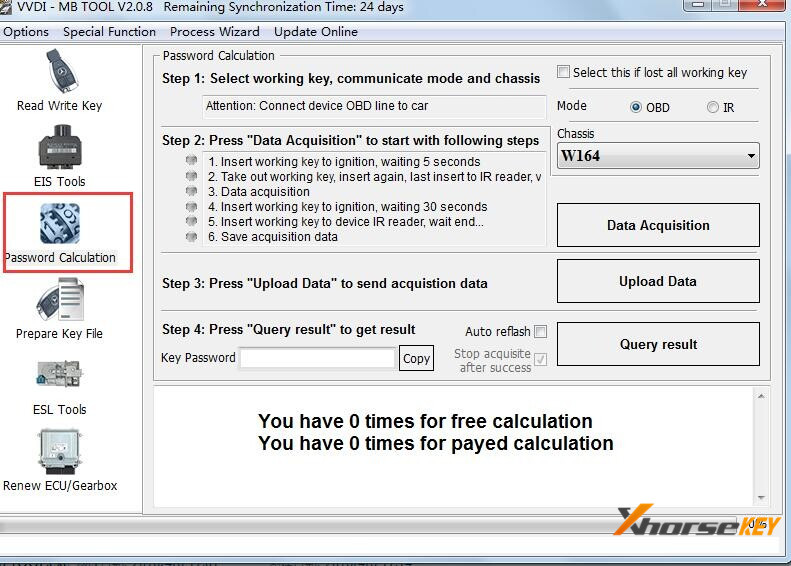
Functions
1. Mode: OBD and IR adaptor, mode use for communicate with EIS
2. Chassis: Select chassis number, you can detect it with auto detect in EIS Tools
3. Data Acquisition:
Press "Data Acquisition", it will continue with following steps automatically
1) Insert working key to ignition, waiting 15 seconds
2) Insert working key to device IR reader, verify key and car
3) Data acquisition
4) Insert working key to ignition, waiting 30 seconds
5) Insert working key to device IR reader, wait end...
6) Save acquisition data
4. Upload Data: Upload saved acquisition data to server for calculate password.
Attention: Once success calculate password for one SSID, the server will not accept calculate the acquisition data with same SSID in 12 hours.
After 12 hours, acquisition data with same SSID upload to server will start with a new task
5. Query Result: Query server calculation result. The password will fill in key password area automatically after success calculation. Use "Copy" copy password to clipboard
6. Auto Reflash: Program will auto re-flash server result until there's no task for this device.You can start data acquisition once more while auto reflash starting
7. Stop Acquisite After Success: If you are run data acquisition while auto reflash running,program will stop the acquisition progress when find correct password
About Query Result Status
Query result support query calculation result in 24 hours, others don't support Query result will display Time, SSID, Status, Filename (name when upload to server)
Status has the following types:
1) Queuing: number x, require about y minutes, means your task need y minutes
2) Processing: requires 1 minutes, means your task need 1 minute to finish
3) Password: xxxxxxxxxxxxxxxx (Free), means success find password, "Free" show this task is calculated for free or this task already success calculated before
4) Discard: Once you success calculate the password, in 2 hours, the upload acquisition data with same SSID will discard
5) Already upload: means the server already have this file in queuing
6) Pay for password calculation before upload: means your device doesn't have authorize for calculation. Contact your dealer and pay for password calculation
7) Failed: means this task failed to get password, you can run data acquisition again.Failed task is always free



Contact us:
Email: sales@XhorseShop.de
Whatsapp:+86-19947586579
+86-13429866263
Wechat: +86-13429866263
![[24Hours Add] 1 Token for VVDI MB BGA Tool BENZ Online Password Calculation](/upload/pro-md/22051116523264217369.jpg)
![[24Hours Add] 5 Tokens for VVDI MB BGA Tool/ VVDI Key Tool Plus BENZ Password Calculation](/upload/pro-xs/22051116523265914977.jpg)
![[24Hours Activated] 1 Year Unlimited Tokens for Xhorse VVDI MB BGA Tool BENZ Password Calculation](/upload/pro-xs/22051116523265065817.jpg)