Xhorse Key Tool Max File Make Key Funtion Use Tips
How to Use VVDI Key Tool Max File Make Key Function?
*Only on KeyTool Max*
1. Click Special Function
2. Select IMMO data tool
3. Select Car brand and model
4. Select Country
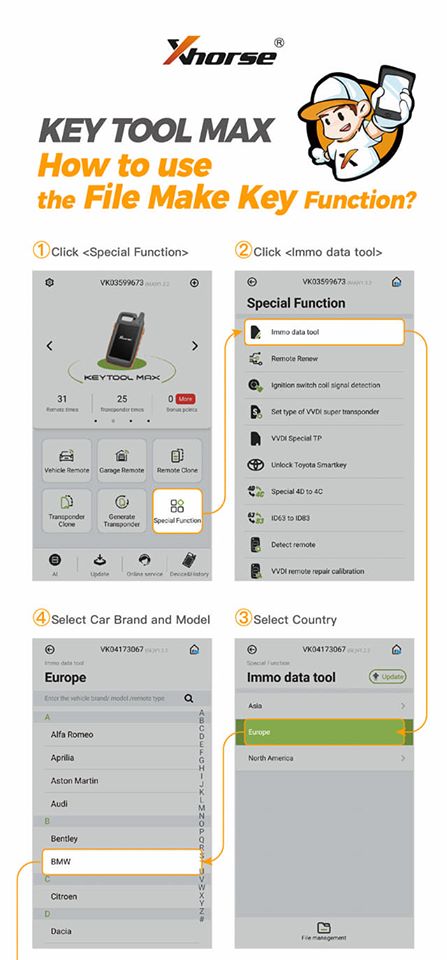
5. Click Load
6. Open a browser window, enter the URL, address http://i.xhorse.com/#/
7. Scan the QR code with the Xhorse App
8. Click Quick login, scan PC QR code
9. Scanned the QR code successfully. Then click Confirm login.
10. Upload the file based on your needs.
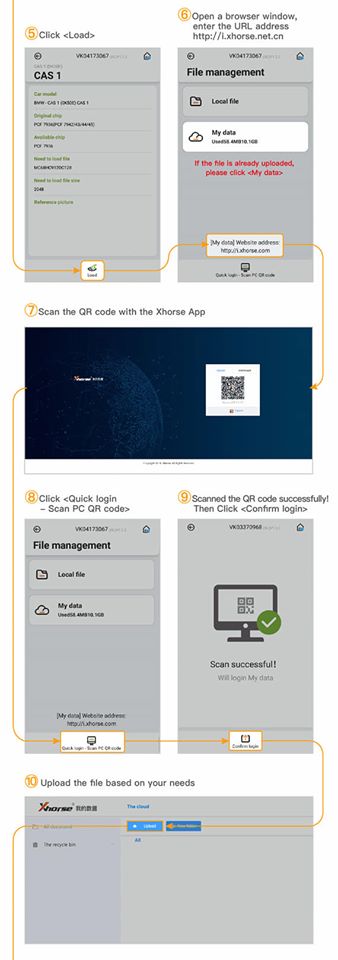
11. Click My Data
12. Select the uploaded file
13. Take the next step based on users’ needs
14. Select the Key Information, then click Prepare dealer key
15. File Make Key is now done.
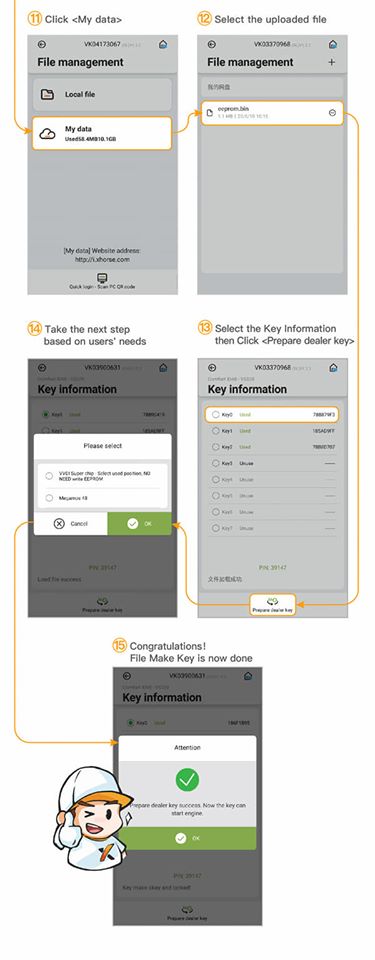
Write Back Data Upload Instruction
If the App prompts you need to Write Back Data, follow the next steps to upload file.
1. Click on "OK".
2. Click on "Save".
3. Click on "File management".
4. Click on "Local file".
5. Please select the file you need, then click on "upload".
6. Download the uploaded file on your computer for the further steps.
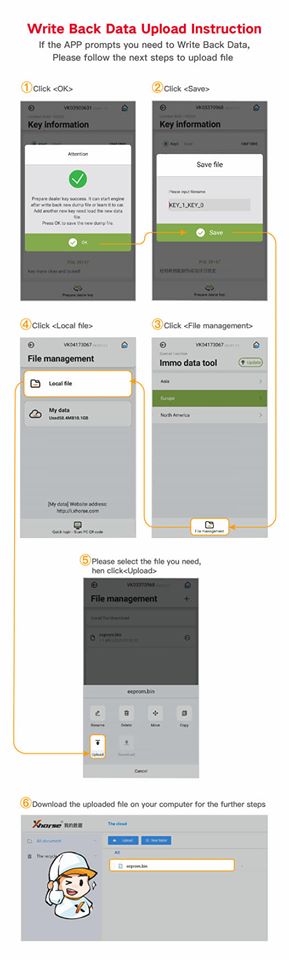
Xhorse Key Tool Max Details:
https://www.xhorseshop.de/wholesale/xhorse-vvdi-key-tool-max.html
https://www.xhorseshop.de/wholesale/xhorse-vvdi-key-tool-max-plus-mini-obd-tool.html